If you use iOS:
Firstly, you will need to make sure that the iOS software on your iPad or iPhone is up-to-date. This is to ensure that you are using the most compatible browser possible. Once your iOS is updated, please close all other open browser tabs in case another web page is using your camera as this may interfere with access being granted. Only Safari browser allows camera access through the web on the iOS. Log in to your account using Safari browser, open your application and reattempt the 'Electronic ID Validation' process. You should be prompted to allow camera access and the camera should work. If you are not getting prompted to allow camera access, go to your iOS Settings, open "Safari" section and make sure that "Camera" access is allowed / enabled. You can also alter these settings on the open browser in use by tapping on the "aA" and navigating to “Website Settings”.
If you use a desktop or Android device:
Firstly, as with iOS, ensure that your device is up-to-date with the latest Android version. Close all open browser tabs in case another website is using your camera. Log in to your account using Chrome or Firefox browser, open your application and try again the 'Electronic ID Validation' process. You should be prompted to allow camera access and the camera should work. If you are not getting prompted to allow camera access, go to your Settings, open "Security and Privacy" section, then navigate to “Privacy” and make sure that "Camera" access is allowed / enabled. You can also alter these settings on the open browser in use by tapping the icon on the left side of the URL bar and navigating to “Permissions”.
If the above doesn't resolve your issue, please Contact Us and we should be able to assist you.